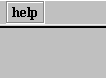Actions on objects are usually the result of dragginng the mouse inside the visualisation window while pressing the left button.
By clicking the right mouse button in the visualization window, a window with other options that can be chosen is opened:
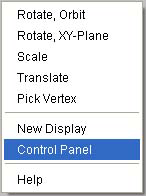
Those options can also be temporarily chosen by using the keyboard. Some codes are:
| user action | effect on the applet |
|---|---|
| press the "o" key and drag the mouse while clicking the left button | rotate around an axis of the figure |
| press the "s" key and drag vertically | zoom |
| press the "t" key and drag the mouse while clicking the left button | translate |
| press the "x" key and drag until a rectangle is marked | zoom
the chosen region |
| press the "w" key | starts an animation of the last action performed (rotation, translation, zoom) |
| press the "q" key | stops the animation |
| press CONTROL+a or F4 | shows the panel wich controls animations |
| press the F1 key | opens the Control Panel wich allows changes (for example: camera and objects appearence) |
| press the F2 key | closes
the control panel |
| press the "r" key | returns to the initial point of view |
to change specific properties of objects there mau be, for example, buttons and sliders:
![]()
Usually, when the mouse is placed over a button, a message explaining its function appears.
![]()
On sliders, their numerical value changes by clicking the
arrows and has minimum and maximum default values; these can be changed on
the panel wich is obtain by clicking on the respective ![]() button:
button:
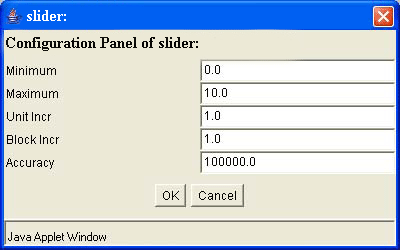
The increment unit (![]() )
shows how much is added or subtracted from the value of the slider each time
you click on one of the arrows. In this particular case, the value of the
slider varies between 0.0 and 10.0 and, when altered by the arrows, changes
by one unit (absolute value).
)
shows how much is added or subtracted from the value of the slider each time
you click on one of the arrows. In this particular case, the value of the
slider varies between 0.0 and 10.0 and, when altered by the arrows, changes
by one unit (absolute value).
Usually there is a ![]() button for each applet. When you click it, you can choose between
two options:
button for each applet. When you click it, you can choose between
two options: ![]() (you access an instruction page about how the applet works) and
(you access an instruction page about how the applet works) and ![]() (you access information about the applet version).
(you access information about the applet version).